Did you know over 40% of streaming device users access content beyond official app stores? With the right tools, your Amazon Fire Stick can become a powerhouse for free movies, shows, and apps you never knew existed.
This guide shows you how to safely modify your device to install third-party apps like Netflix alternatives and live TV platforms. Whether you own a Fire Stick HD, 4K, Lite, or Fire TV Cube, the process works seamlessly across models.
You’ll learn to enable unknown sources, download essential tools, and verify app security. Every step includes screenshots for clarity. Best of all, these changes are completely reversible if you prefer the original setup.
We emphasize legal streaming practices throughout. While expanding your options, you’ll discover how to protect your privacy and avoid content restrictions. Our recommendations focus only on apps complying with U.S. copyright laws.
By the end, you’ll stream content from global libraries while keeping your device secure. Let’s transform how you use that little streaming stick plugged into your TV.
Table of Contents
Getting Started with Your FireStick Setup
Unlocking your Fire Stick’s full potential starts with understanding its hidden capabilities. While the official app store offers popular streaming services, many users crave access to global content libraries and niche apps. This customization process transforms your device into a versatile entertainment hub.
Why Customization Enhances Your Streaming Experience
Modifying your device settings lets you install apps beyond standard offerings. You gain access to international shows, specialty sports channels, and free streaming platforms. Geographic restrictions disappear, letting you watch content from any region.
The default app store limits your options to approved services. Third-party apps open doors to new movie catalogs and live TV alternatives. With proper setup, you can organize all your streaming tools in one place.
Essential Tools and Safety Tips
You’ll need these components for secure customization:
- Downloader app – Installs software from external sources
- VPN service – Protects your privacy and bypasses regional blocks
- Security checklist – Verify app permissions and disable data collection
Always enable “unknown sources” through your device settings before installing new apps. Pair this with a reliable VPN to encrypt your connection. We recommend services with U.S.-based servers for optimal speed.
Stick to legal streaming platforms that respect copyright laws. Regularly update your apps and review privacy settings to maintain security. Our next sections will show exactly how to implement these steps safely.
How to Jail Break Firestick
Customizing your device unlocks new entertainment possibilities while maintaining security. These steps help you install verified apps safely, ensuring access to global libraries and specialized platforms.
Preparing Your Device: Enabling Unknown Sources
First, activate developer options. Go to Settings > My Fire TV > Developer Options. Toggle “Apps from Unknown Sources” and “ADB Debugging.” This allows installation beyond the official app store.
Using the Downloader App for Third-Party Content
Install Downloader from Amazon’s store. Open it and enter a trusted URL like firesticktricks.com/kapk. Follow prompts to install apps like Kodi. Always verify sources match developer websites.
Alternate Method: ES File Explorer Approach
If Downloader isn’t available, use ES File Explorer. Subscribe to its premium version for sideloading. Navigate to Network > Remote Manager and transfer APK files from your computer.
Pair these steps with a VPN to protect your data. Stick to legal apps and update them regularly. This process works on all Fire Stick models without permanent changes.
Exploring Apps, Addons, and VPN Solutions
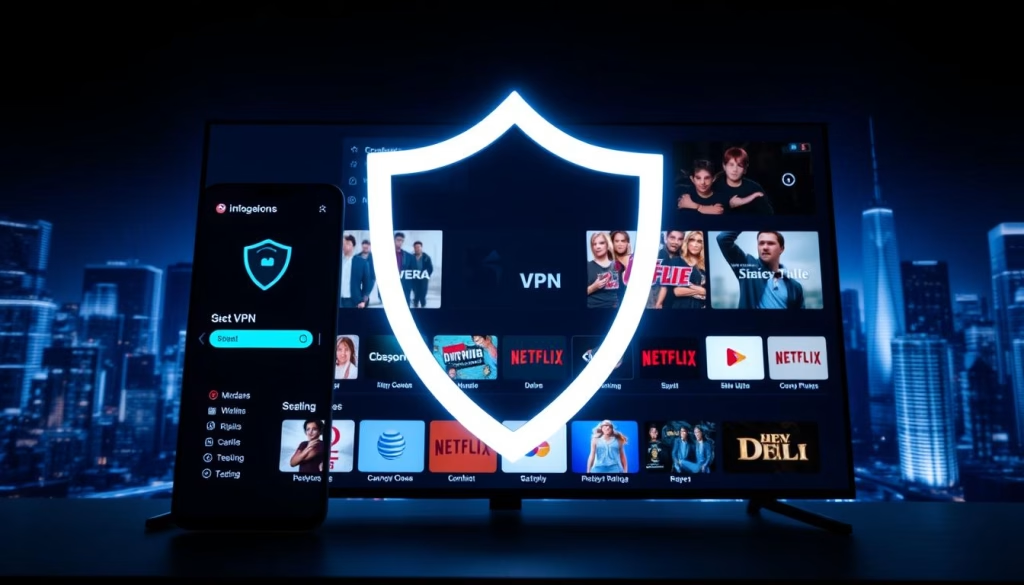
Your Fire Stick becomes a global entertainment hub when paired with the right software. Expand your viewing options while maintaining security through these essential tools.
Installing Kodi and Popular Addons for Unlimited Content
Kodi transforms your device into a media powerhouse. Use the Downloader app to install it by entering the official Kodi URL. Once installed, add repositories like The Crew or Diggz Xenon for:
- Live sports and premium movie libraries
- International TV shows with auto-translate features
- Specialty addons for documentaries and classic films
These builds organize content into intuitive categories. Always update addons through Kodi’s settings menu to ensure compatibility.
Securing Your Streaming with a Reliable VPN
A VPN protects your identity and unlocks region-locked shows. ExpressVPN offers military-grade encryption and 24/7 customer support. Follow these steps:
- Download the VPN app from your device’s store
- Connect to a U.S. server for optimal speed
- Enable the kill switch in security settings
This setup hides your IP address and encrypts data transfers. ExpressVPN’s 30-day refund policy lets you test services risk-free. Pair it with Kodi for safe access to global content libraries.
Regularly audit installed apps and remove unused ones. Combine these tools to create a personalized streaming experience that respects copyright laws and privacy standards.
Conclusion
Transforming your streaming experience requires just three key steps. First, enable installation permissions in your device settings. Next, use trusted tools like the Downloader app or ES File Explorer to expand beyond the default app store. Finally, secure your setup with a reliable VPN to protect data and access global content.
This guide shows how to safely unlock new apps and streaming platforms. You’ll enjoy wider content choices while keeping your device secure. Always prioritize legal platforms that respect copyright laws – your VPN plays a critical role here by masking your location and activity.
For ongoing success, check app updates every few months. Developers frequently release security patches and new features. Pair this routine with regular VPN connection tests to ensure uninterrupted privacy.
Whether you chose the Downloader method or ES File Explorer approach, these changes let you curate a personalized entertainment hub. Stick to verified sources, maintain your security tools, and explore responsibly. Your upgraded setup will deliver fresh streaming options for many months ahead.
FAQ
Is modifying your Fire Stick legal?
Customizing your device to access third-party apps is generally allowed, but streaming copyrighted content without permission violates laws. Always use a VPN and verify local regulations.
How do third-party apps improve access to content?
Apps like Kodi or Downloader let you install addons for movies, shows, and live TV not available on the official app store. This expands your streaming options significantly.
Why use a VPN when streaming on your device?
A VPN encrypts your data, hides your IP address, and prevents ISP throttling. It also protects against accidental access to geo-restricted or unlicensed content.
Can you add new apps without the official store?
Yes. Enable “Unknown Sources” in settings, then use tools like Downloader or ES File Explorer to sideload apps directly. Always verify app sources to avoid malware.
How often should you update addons like Kodi?
Check for updates every few months or when addons malfunction. Outdated versions may lack security patches or fail to load new content libraries.
What’s the risk of not using a secure connection?
Without encryption, your browsing history, login details, and streaming activity could be exposed to hackers or monitored by third parties.
Are there free tools to manage your device’s settings?
Apps like Downloader, ES File Explorer, and Firestick’s built-in developer options provide free ways to customize settings and install unsupported apps.
Do popular addons work after several months without updates?
Some may still function, but many require regular updates to fix bugs, add features, or comply with changes in streaming platforms’ APIs.

